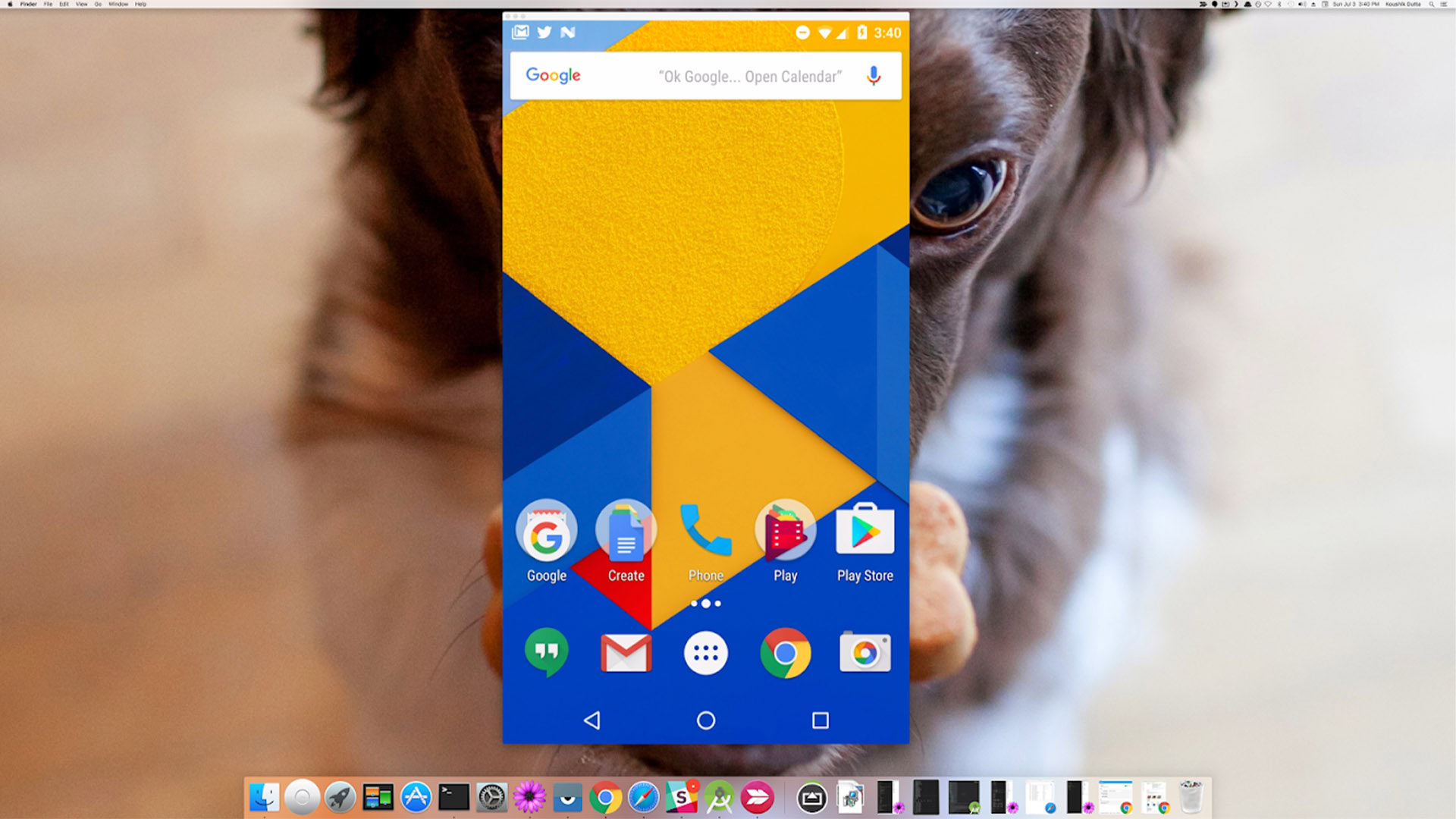
One of our most common requests from readers is to tell them how to record your screen on Android. The functionality has been around for quite some time, but usually requires some tinkering and tweaking to get it. In Android Lollipop, they have a screen recording method built into the operating system and that’s how most people do it these days. Let’s take a look at some Android apps and some other methods to let you take screen recording. Keep in mind that changes to Android Pie prohibit apps from recording sound internally, so your videos most likely won’t have the sound of whatever you’re doing. It’s a shame, but it’s Google’s fault.
AZ Screen Recorder
Price: Free / $2.99
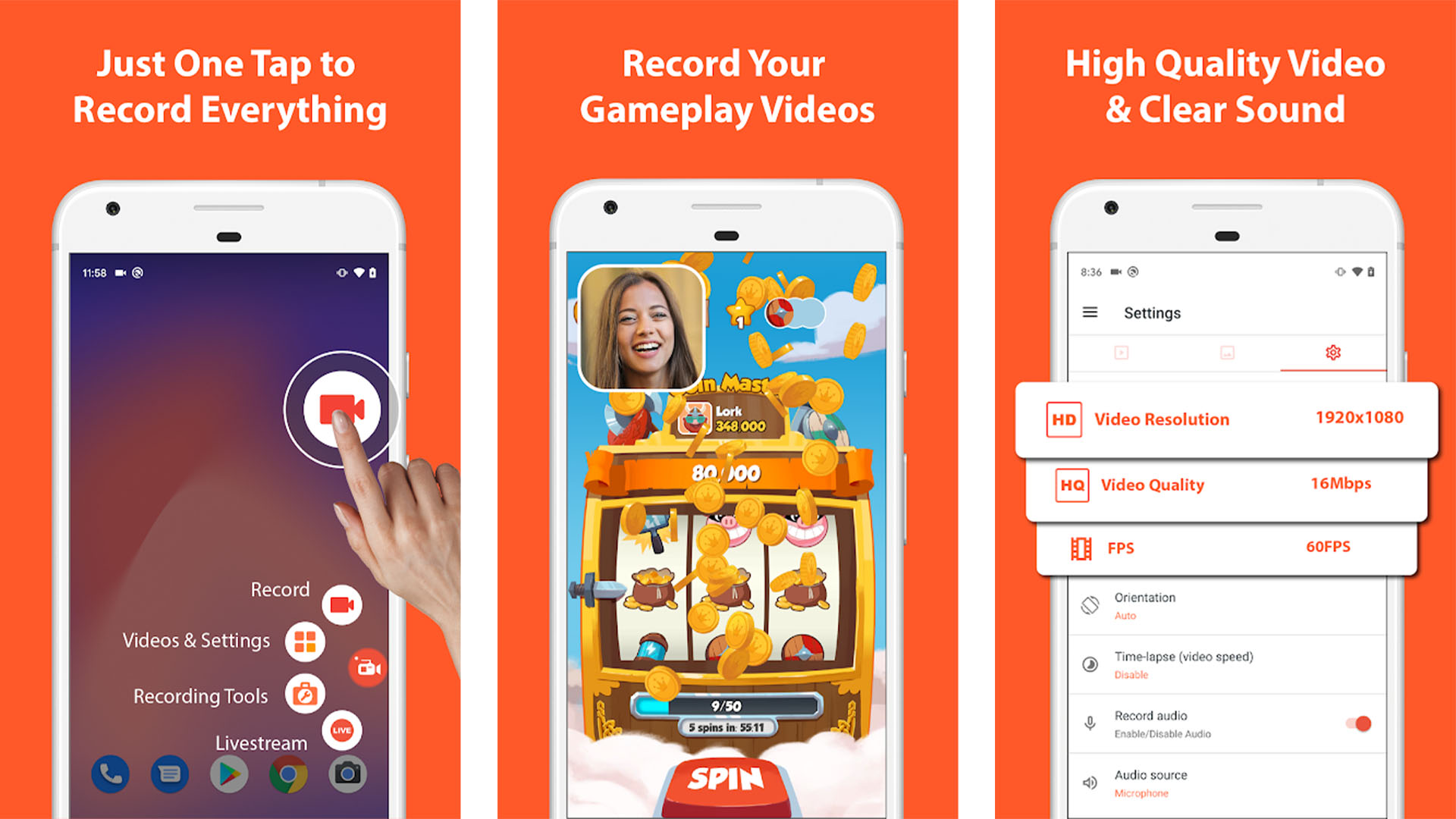
AZ Screen Recorder is the gold standard for screen recorder apps. It is light, easy, accessible and cheap. It features an overlay button that does not interfere with the recorded content. In addition, you can add a front camera for things like game streams or commentary. It even has a small built-in video editor. This way you shave off the parts that don’t matter. Of course, it doesn’t require root, has no watermarks, no time limits, and more. The pro version costs $2.99. It is probably the best and most popular screen recorder out there.
InShot Screen Recorder
Price: Free / $3.99 per month / $16.99 per year
InShot is quite a popular developer on Google Play when it comes to video tools. The screen recorder app is one of the most popular. It works for just about any task, from recording tutorial videos to recording video games. The app also features internal audio recording, a lightweight video editor to tidy things up, and has no watermark.
It works pretty well for what it does. Native Android now has a screen recorder, but it adds a little something extra that the internal screen recorder doesn’t have. There is a subscription service for some features but otherwise it is good.
Link to Windows
Price: Free
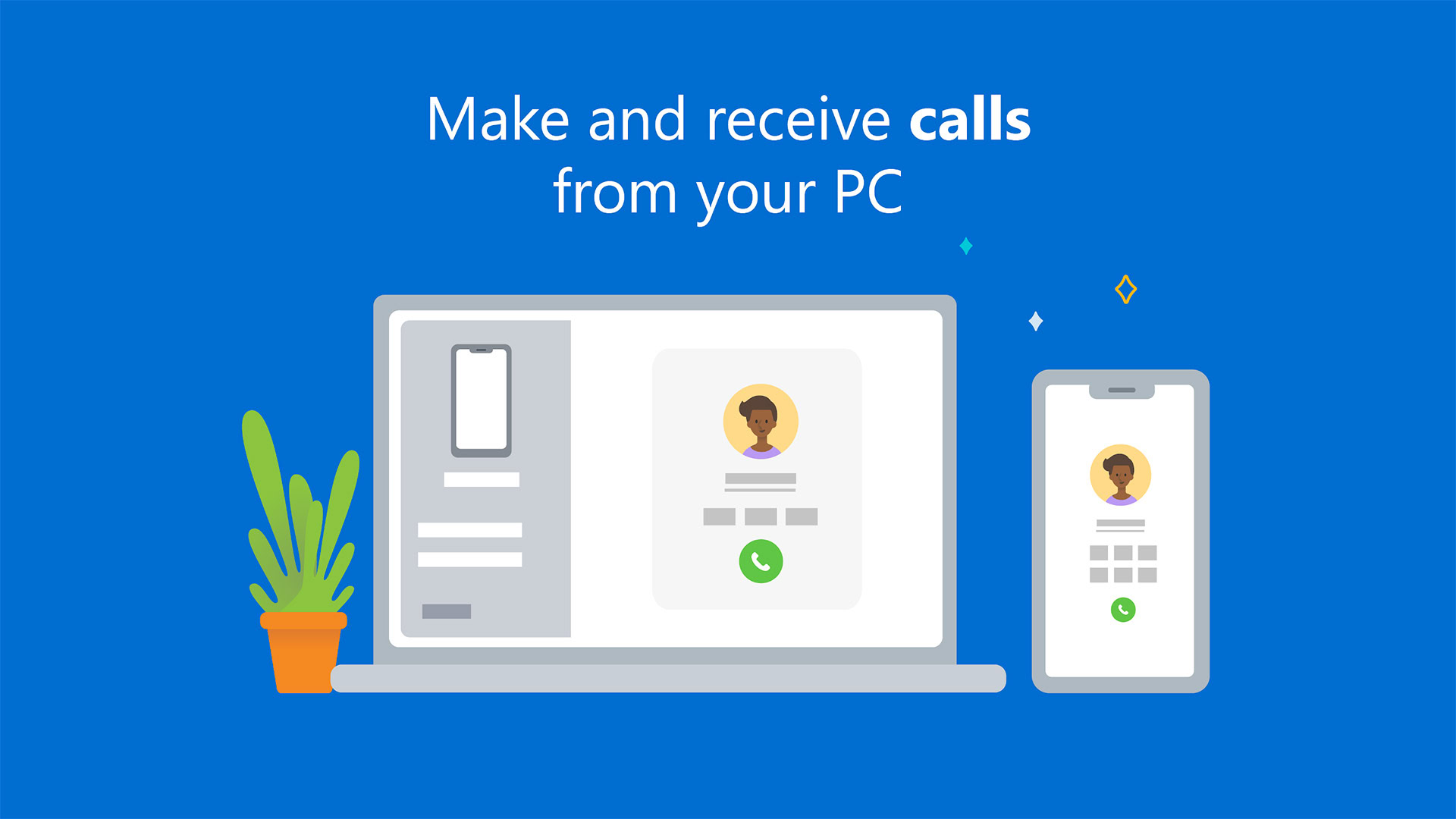
Link to Windows is a native tool on Windows PCs that works with Android. It has many features including sending and receiving texts on your PC, viewing your gallery and even answering phone calls. However, you can also mirror your Android phone to your computer with it. From there, you can use your PC to capture your phone screen instead of having to do it natively. It’s not the most elegant solution, but it works quite well.
Twitch and similar apps
Price: Free
Many streaming services now include mobile support. Twitch and YouTube Gaming are two of the most prominent. You just stream your gameplay as normal. Both services allow you to download your footage after you’re done. Especially for gamers it is a good solution. In fact, it’s probably better than Google Play Games for this sort of thing. Unlike Google Play Games, it is rather difficult to use it for apps or anything other than gaming. In any case, these services are free.
Vysor and similar apps
Price: Free with Ads / $2 / Month / $10 / Year / $40 / Lifetime
Vysor is a nice little app that lets you cast your device to your computer screen via USB. From there you can use it on your computer or record it on your PC if you wish. It usually works pretty well, although you have to spend a bit of money to get HD quality. This app does not record anything by itself, so don’t expect any options to do so. You have to record it on your computer yourself. If this app doesn’t cut it for you, TeamViewer is another good option in this space. However, you will need a screen recording app on your computer to capture images.
Just use your phone
Price: Free
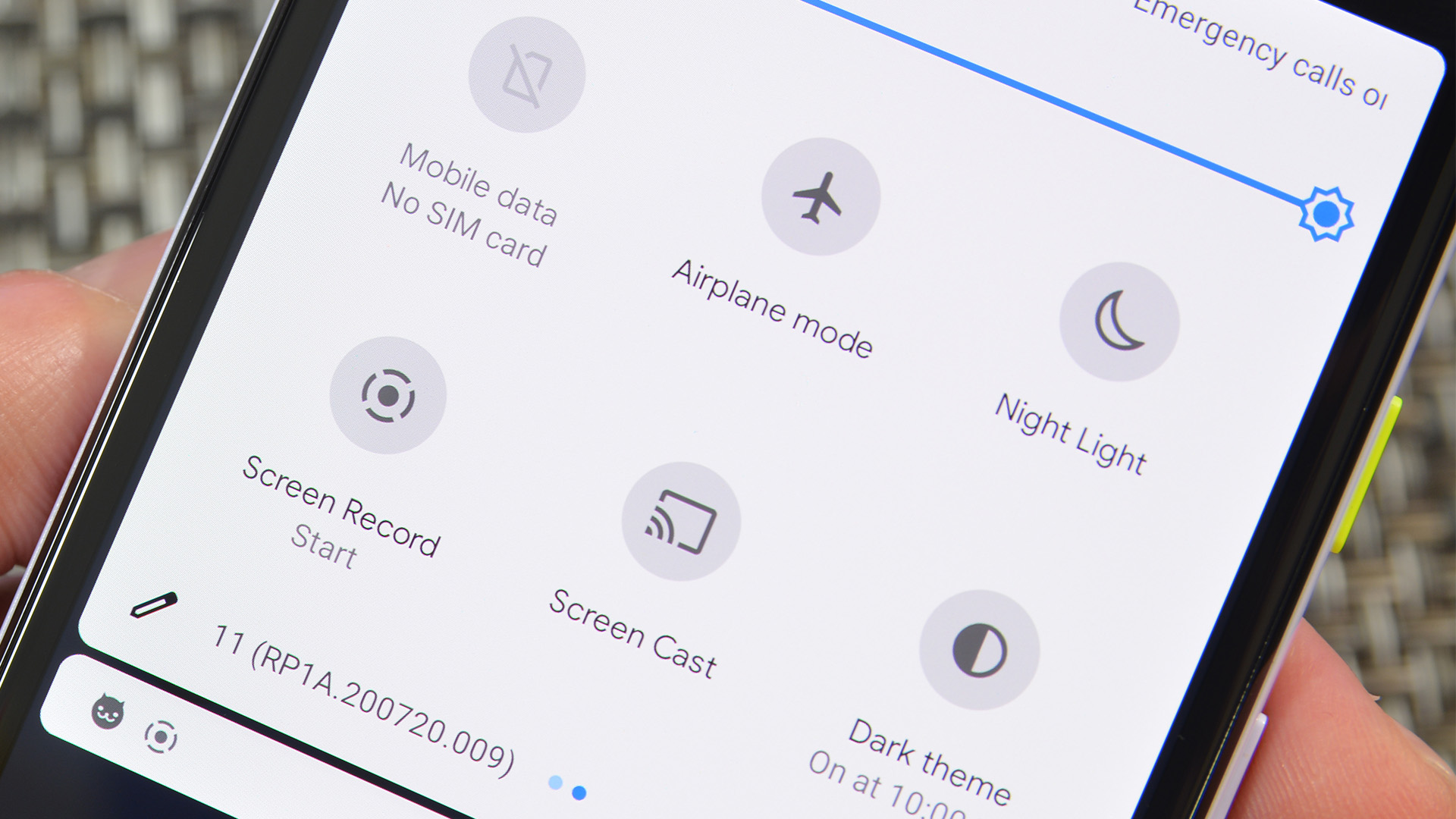
Joe Hindy / Android Authority
Android natively supports screen recording and has for a few years now. You can usually find it among the quick settings toggles. Just press the switch and the phone will start screen recording. This is a good option for simple things. There is no extra software to get in the way and you can send the video wherever you want.
Going forward, we think most people will just use this solution anyway, so we wanted to add it to the list. You don’t need an app, so we don’t have a Google Play button. We do you have a tutorial you can read? if you need more help.
View more:

Other Screen Recording Methods
There are other ways to record your screen on Android and that is by using hardware. There are two ways to do this using hardware:
- Professionals often use a capture card to connect their Android device directly to their computer and record it from there. Capture cards can get quite expensive, but you’ll probably get the best frame rates and quality. Plus, it records directly to your computer’s hard drive, allowing for much larger recordings. Earlier models had to workaround some potential HDCP issuesbut modern capture cards don’t have that problem.
- There are other apps like Vysor in the Google Chrome app store. The basic idea is to connect your phone to your computer. Then the screen will be mirrored directly to your computer. From there, you just have to figure out how to record it yourself. It’s not the easiest method. Each app also has a different setup. However, it is an option.
- Some Chromebooks now offer the option to mirror your Android device directly to it. For this, of course, you need to buy a Chromebook. That’s an unreasonable expense for what should be a relatively simple task. However, we try to cover all bases here and this is definitely an option. However, you still need an app to record your Chromecast screen.
Thank you for reading! Try these too:
If we missed any great screen recording methods on Android, tell us in the comments! you can also click here to view our latest Android app and game lists!
