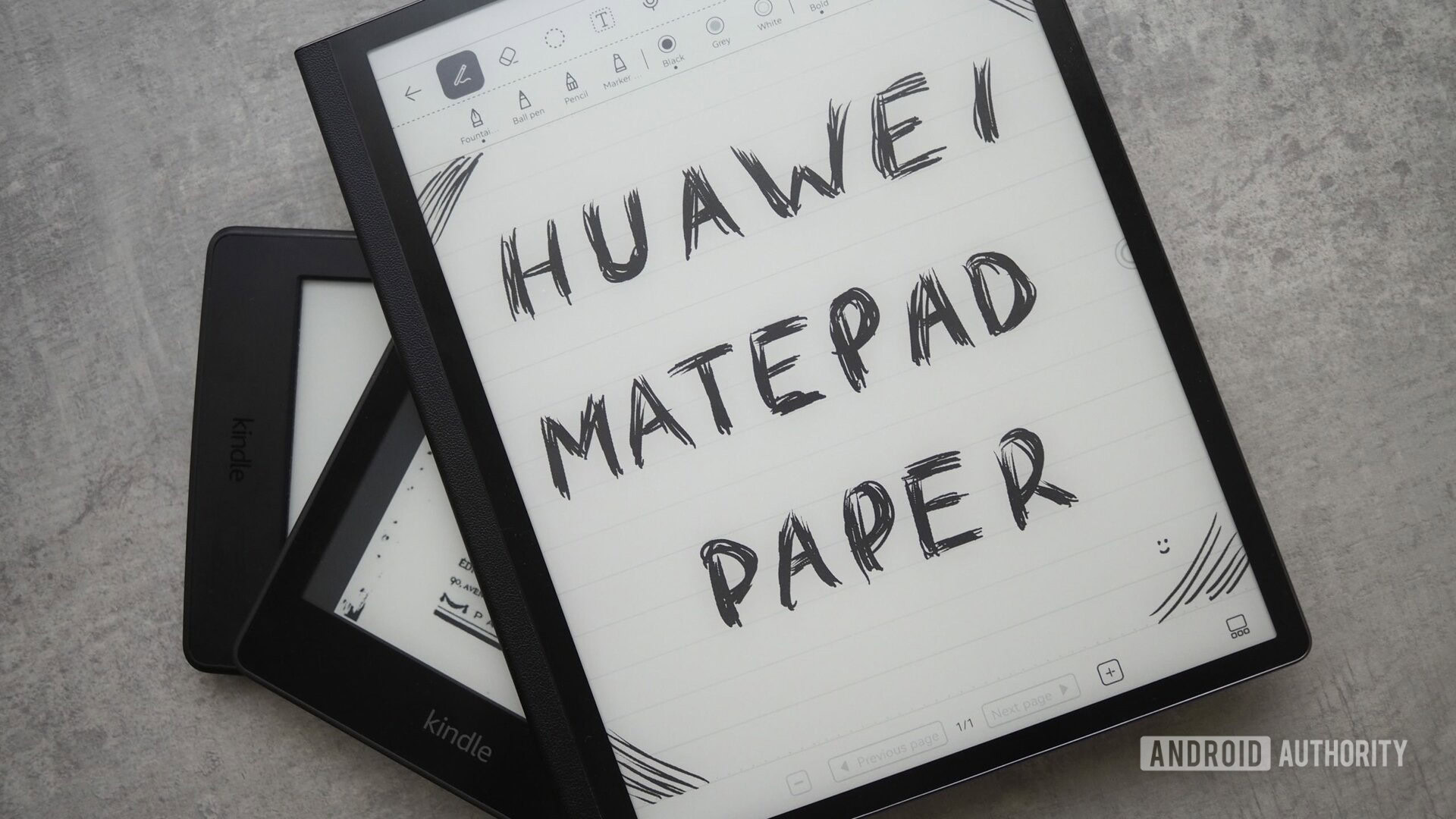
Rita El Khoury / Android Authority
When it was first introduced at Mobile World Congress 2022, the Huawei Matepad Paper intrigued me a lot. An e-reader with an e-ink display perfectly suitable for outdoor and indoor reading, a pencil to sketch or jot down all the thoughts that come to my mind, and support for third-party Android apps? Sign me up right away.
I’ve spent the last few weeks with a Huawei Matepad Paper in hand and, in real life, the combination of an e-ink reader and a pseudo-tablet is leaving me a little underwhelmed. The idea is great in theory, but the technology isn’t there yet in reality. Part of it is Huawei’s software limitations, the other part is due to the very nature of e-ink displays.
Find your match: The best e-readers to buy
Huawei Matepad Paper review: Just excellent hardware
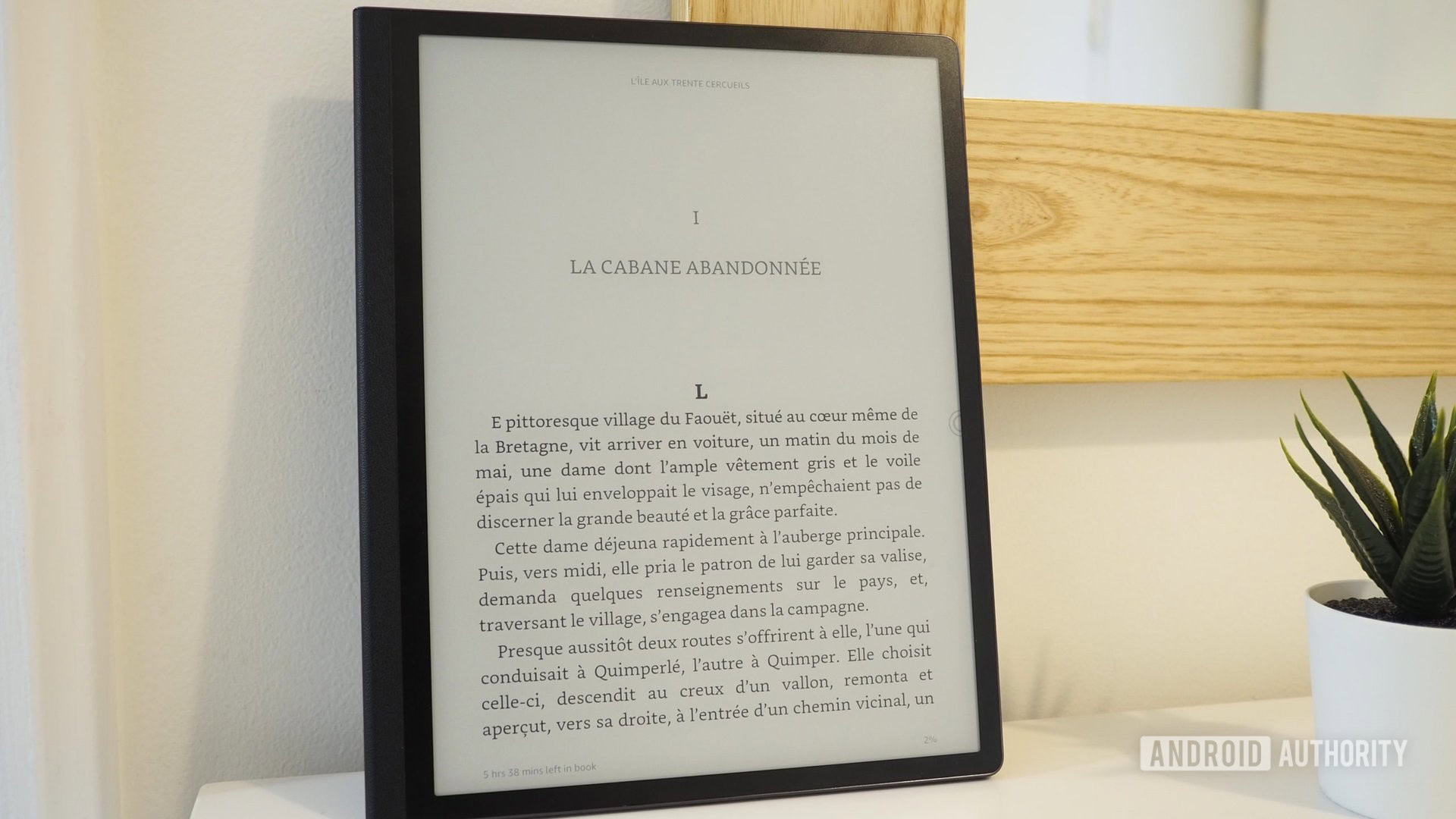
Rita El Khoury / Android Authority
Huawei still knows how to make great hardware. Even though a lot of unexpected variables have affected the company’s software and sales over the last few years, its hardware unit can still build excellent devices.
The Huawei Matepad Paper is thin, light, well balanced, and is easy to hold for several hours, which you’ll want to do if you’re reading a book. The faux leather back is comfortable and it doesn’t feel slippery. I’ve spent several multi-hour (up to seven) reading sessions on it without experiencing any wrist pain or cramps. Compared to my Kindle Paperwhite (2021), the larger size and extra weight didn’t affect my experience at all.
Our verdict: Amazon Kindle Paperwhite (2021) review
The 10.3-inch e-ink display is excellent too. It’s large enough for tablet use and easy to read both indoors and outdoors — even during the sunniest and warmest weekend I have ever experienced in Paris. You can control how often the e-ink display redraws or force it to refresh manually in case you see lots of ghosting on the screen. (This happens with third-party apps — I’ll get to it later.)
A fingerprint reader tucked in the power button on top allows you to unlock the tablet quickly. One top- and one bottom-firing speaker can play music while you read, or you can choose to connect a Bluetooth headset if you prefer to stay in your own bubble.

Rita El Khoury / Android Authority
The tablet seems better suited for right-handed users at first. The larger grippy bezel is located on the left, while the pencil attaches magnetically on the right side. Automatic rotation is supported, though, so a simple turn and the entire interface becomes adapted for the 10% of lefties among us. Only the volume buttons keep the same function in both orientations. If you’ve rotated the tablet, you have to press down to raise the volume, and up to lower it. Quirky, but at least the rest works well enough.
It’s not exactly like writing on paper, but it’s miles better than dragging a stylus on a shiny glass display.
The pencil charges magnetically when attached to the side of the Huawei Matepad Paper, connects immediately over Bluetooth when you snap it off, and feels great in hand. Using it isn’t exactly like writing on paper — as much as Huawei and many other e-ink tablet makers would like you to believe — but it gets close. It’s definitely better than gliding a stylus on a shiny glass display like an Apple iPad or Google Pixelbook. I didn’t notice any latency while drawing or writing, but there were some minor disruptions if I tilted the pencil too much to the side.

Rita El Khoury / Android Authority
Even the folio cover provided in the box gets all the right features. It’s made of nice faux leather, offers automatic sleep and wake when you open or close it, has a magnetic flap to keep the tablet and pencil properly stored, and more magnets to get the tablet snapped in place.
The good parts of Huawei’s software experience

Rita El Khoury / Android Authority
Start the tablet and you’ll be asked to speed up the onboarding experience by signing into a Huawei account. If you have another Huawei device around, it’s only a matter of scanning a code and you’re good. I love the simplicity of that — it’s faster than anything I’ve seen on Google, Samsung, or Apple devices.
You can transfer books via USB-C or by emailing them to yourself, or you can download them directly from the browser.
The default bookstore carries a lot of free books, though the selection contains a majority of Chinese or Asian titles. You’ll have to import your own e-books in .epub or .pdf format by emailing them to yourself, plugging a flash drive into the USB-C port, or downloading them through the browser. With that hurdle cleared, I found the reading app perfectly capable of rendering any book I tested. There’s even a split-screen translation view that can be very helpful if you’re trying to learn a new language.
The notes application is fantastic, with multiple paper and pen styles, text input, audio notes, and very accurate handwriting-to-text conversions. You can create multiple pages, categorize notes, lock some private notes, draw or type, insert images, and pretty much undo or redo anything very quickly.
With the pencil, you can also trigger a regular annotation mode (which takes a screenshot and lets you scribble on top) or a landscape split-view notes mode (with your screen on the right and the notes app on the left). This works in any app, even third-party ones. If you’re using the pencil, you can write in any text field then use gestures to select, delete, separate, or join words. The Apple Pencil resemblance might not have escaped you here. If something works, imitate it, I guess? Unlike Apple, however, Huawei includes its M-Pencil stylus in the box.
Out of the box, you also get an email client with easy sign-in for Gmail, Outlook, Microsoft Exchange, and Yahoo, as well as a full-blown file manager and a web browser. Of course, you can easily check Wikipedia for authors and bibliographies or read Android Authority on the 10.3-inch display, but I found the browser extremely convenient for directly downloading books onto the tablet — a feature that I wish Kindle e-readers supported. I was able to grab books from public domain repositories like Project Gutenberg or the French Ebooksgratuits as well as log into my NAS server to get some from my personal collection.
Default support for apps is limited, but a third-party app store solves the problem. You can even download the Kindle app.
The most intriguing aspect of the Huawei Matepad Paper, though, is its support for third-party apps. I was disappointed by Huawei’s extremely limited App Gallery selection — I counted 21 apps total. Instead, grabbing APKs from a third-party app store is a much better option. I used APKPure to install Spotify and the Amazon Kindle app, and that improved my entire experience. I was no longer bound by the Huawei Books app and I could listen to my own music and playlists while sketching or browsing. But the experience still wasn’t ideal.
Read more: The best eBook reader apps for Android
Unconvincing software bits
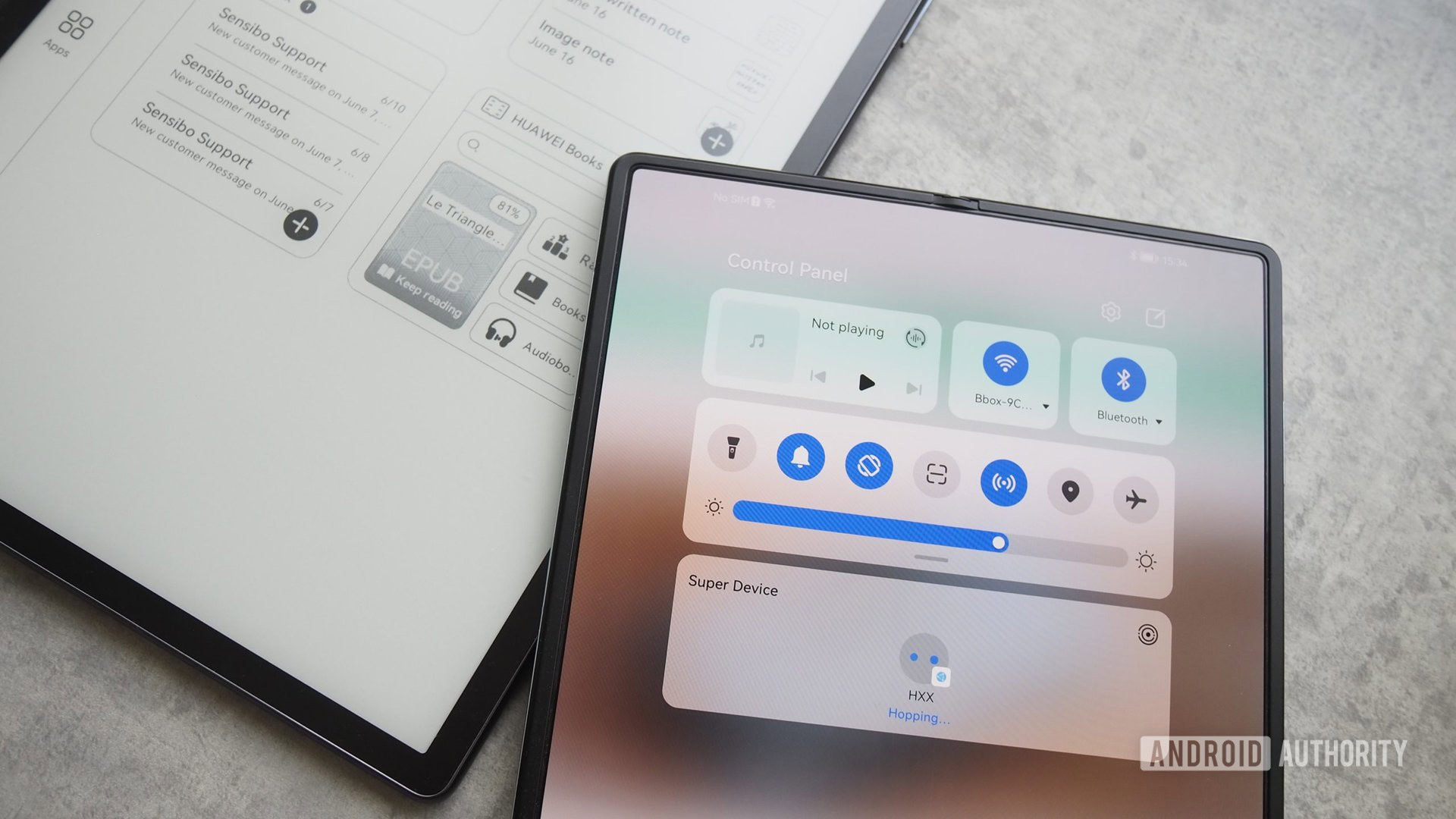
Rita El Khoury / Android Authority
One of my two main issues with the Huawei Matepad Paper is that it doesn’t have access to Google’s suite of services or the Play Store out of the box. Its closest competitor, the Onyx Boox Note Air 2 Plus ($499.99) offers extremely similar hardware and the Google Play Store installed out of the box.
I had assumed that grabbing a couple of APKs and opening Google’s sites in the browser would be enough for me, but during my tests, I kept finding myself constantly fighting against minor missing bits and pieces.
For example, I signed in to my inbox, but my calendar didn’t sync to the home widget. My Google Drive files and Keep notes are only accessible in the browser. My bookmarks and logins aren’t available to me unless I find a way to install Chrome. I can’t download any of my purchased Google Play apps.
The fact that many news, ebooks, and notes apps require workarounds to be installed diminishes the utility and appeal of this tablet.
Maybe this says more about me than Huawei; that I’m too reliant on Google services and the personal data I’ve stored within them. But even putting Google aside, when a device costs €499, I expect it to at least have access to the most popular services in our modern times, especially if that’s one of its selling points. The fact that Spotify, Twitter, Slack, Pocket, Instapaper, or any reading, news, or note apps require workarounds to be installed diminishes the utility and appeal of this tablet, much like it has other Huawei products in recent memory.
Huawei’s well-known customization is also suspiciously absent from the Matepad Paper’s interface. You can’t remove any of the homescreen widgets, add any app icons to the left sidebar, or customize the quick settings panel. Even the notifications are a confusing mess to deal with: some can be swiped away while others can’t; some don’t expand even though they should.
Huawei also touts cross-connectivity between its phones and the Matepad Paper, but that didn’t work all the time for me. Huawei Share was seamless, but the Apple Continuity-like feature where you tap a button on your phone and whatever you’re doing carries over to the tablet never did. I tried it with both a Huawei Mate X2 and a P50 Pocket, and in several Huawei apps (Books, Calendar, Browser) to no avail.
E-ink screens on Android tablets: Personal disillusion
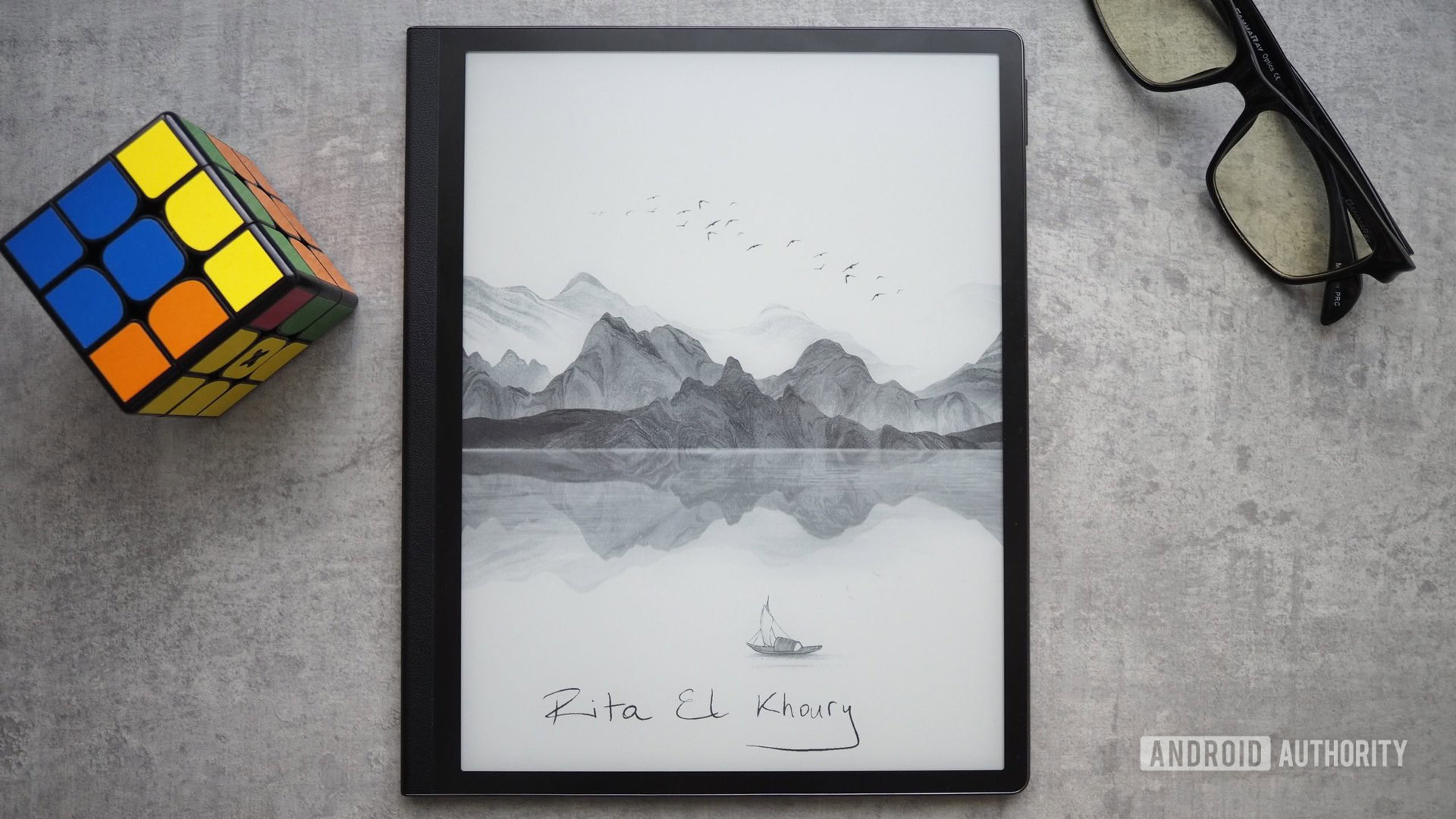
Rita El Khoury / Android Authority
Putting aside Huawei’s software prowess and woes, I believe the Matepad Paper has left me feeling disillusioned about e-ink Android tablets. I had painted a rosier picture in my head of an e-reader that would also be an excellent notepad replacement and an awesome way to catch up on news and long articles on a better-suited screen.
Battery drain isn’t normally a problem on e-ink displays, but it becomes one once you start connecting more often and doing more.
What I discovered is that there are still lots of compromises to be made. Once your e-reader is connecting more often to the internet and performing heavier tasks than just displaying a simple static page for a minute or two, battery drain becomes more pervasive. The Matepad Paper, for example, was losing its entire battery in four to five days. Compare that to the many, many weeks of Kindle battery and you realize it’s not exactly a good bargain. I had to disable some Wi-Fi and background features to improve those numbers and avoid looking at an empty battery warning whenever I picked it up.
Our picks: The best Amazon Kindle e-readers to buy
E-ink displays’ refresh rate is also completely unsuitable for any moderate workload. Android apps are made for 60Hz displays, and only a few of them are optimized for e-ink panels. Any animation looks choppy and leaves ghosting effects until the display refreshes. Even the simple act of scrolling through feels slow. It’s a proper commitment too because there’s no half-scroll in many apps; they just load a whole new screen starting from where the current one ends. So if you missed the last line, you have to scroll back up. Each of these requires a reload and leaves some ghosting until a full refresh occurs.
Animations, scrolling, typing — everything feels choppy and sluggish with e-ink.
Additionally, typing feels very unresponsive since you have to wait for a display refresh to see the letter you just touched on the keyboard. We’re used to instantaneous feedback from the screens we interact with, so much so that I am annoyed if I have to tap the 6-digit PIN to unlock the tablet instead of using the fingerprint sensor. Now imagine typing something that requires more than six taps, like a URL, a password, a text note, or an email.

Rita El Khoury / Android Authority
Ghosting, so much ghosting.
On the Kindle, I don’t think too much about this because it’s set up for reading. I pick a book, read, pick another book, read, and so on. My interactions with the non-book interface are less than 1% of my total use of the reader. But on a device that should be capable of more? This sluggishness feels like a constant hindrance. I find myself picking up the pencil more often because — picture this — handwriting has less latency than using the keyboard.
I had also wrongly assumed that I would be able to read comics on the larger 10.3-inch display, but all of my comics are colored and none of them looked particularly good or legible in greyscale. Switching to landscape to widen the viewing area didn’t help either. I’d have to find black-and-white comics to read on an e-ink display.
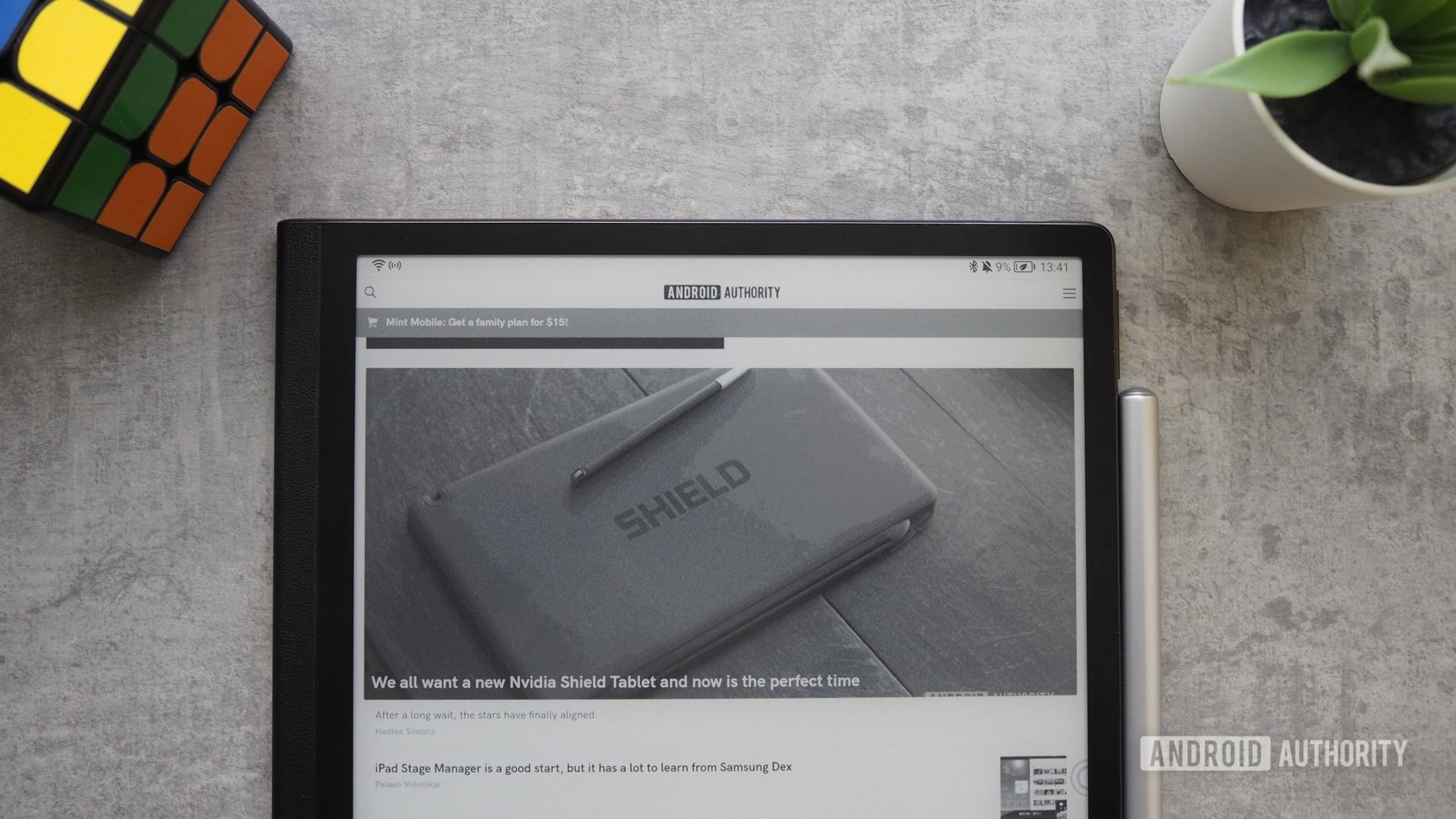
Rita El Khoury / Android Authority
My conclusion is unequivocal for now: Reading and handwritten notes are two use cases that seem perfect for an Android-powered e-ink tablet. The Huawei Matepad excels at both. But try to do more and even a powerful device like this with plenty of RAM and a good processor will let you down with shortened battery life, slow response times, and many display limitations. That begs the question: Why pay €499 when the panel is stopping the tablet from reaching its full potential?
The Huawei Matepad Paper excels at reading, sketching, and note-taking, but why pay €499 when the panel is stopping it from reaching its full potential?
And this isn’t a problem unique to Huawei, it’s an issue that spans the entire product category. Remarkable ($299) and Supernote ($343) solve it by focusing on note-taking more than anything else. Huawei seems to be limiting the apps you can install out of the box to avoid the problem, and so is PocketBook with its Inkpad X ($449). Onyx Boox does support the Play Store out of the box on its Note Air 2 Plus ($499.99) and is touting the latest e-ink display technology too, which is very intriguing. I wonder if the experience is improved enough to make third-party apps tolerable and the asking price justifiable, or if it’s still not there yet.
But as with all things tech, e-ink panels are still getting better, so maybe in a couple of years, we’ll have it all. In the meantime, I sadly have to recommend that you save your money and stick with a regular e-reader. Unless you really, really, really like sketching and note-taking in greyscale.

Huawei MatePad Paper
High-resolution e-ink display • Great for note-taking
An e-ink tablet from Huawei geared toward reading and note-taking
The Huawei MatePad Paper is an Android-powered e-ink tablet. Long battery life and highly-visible display in all light conditions make it a great reading tablet. It’s also great for sketching and note-taking thanks to the included M-Pencil.
